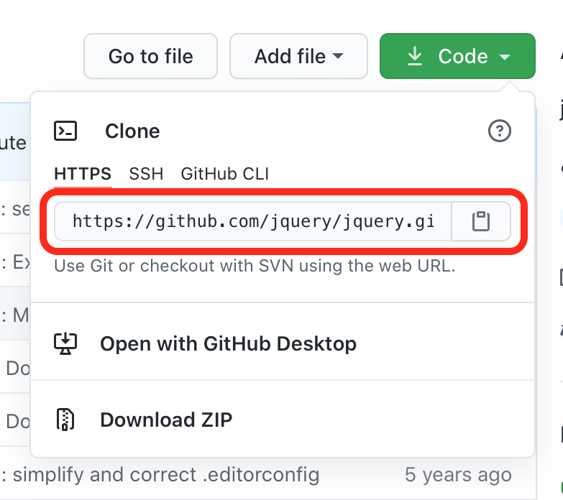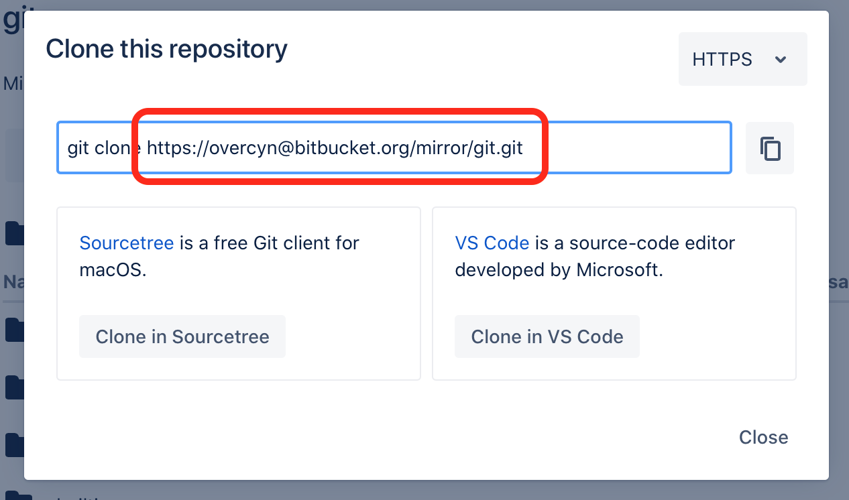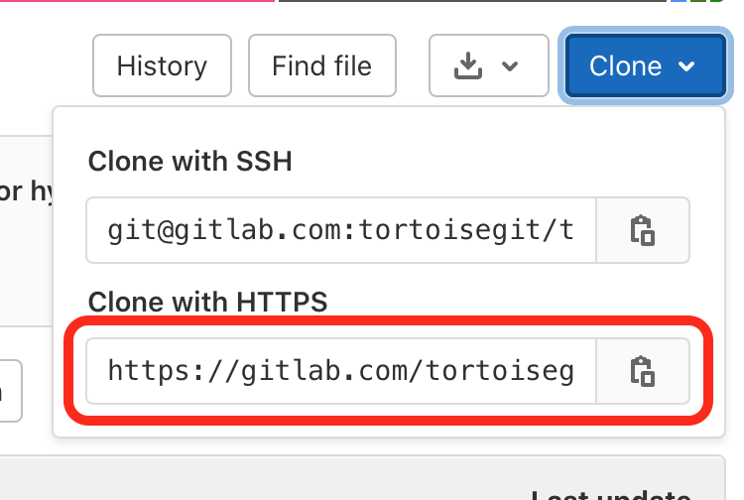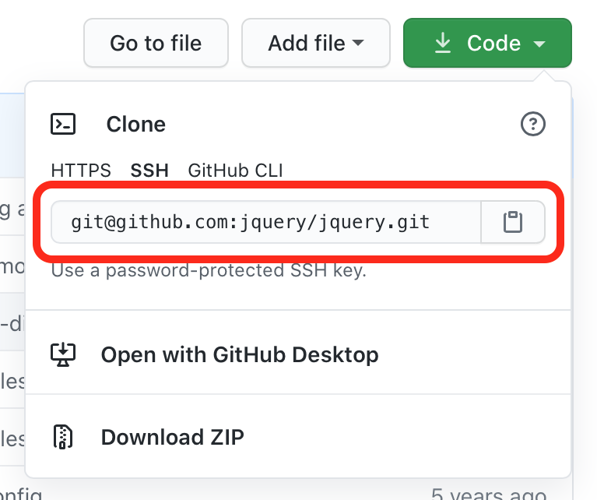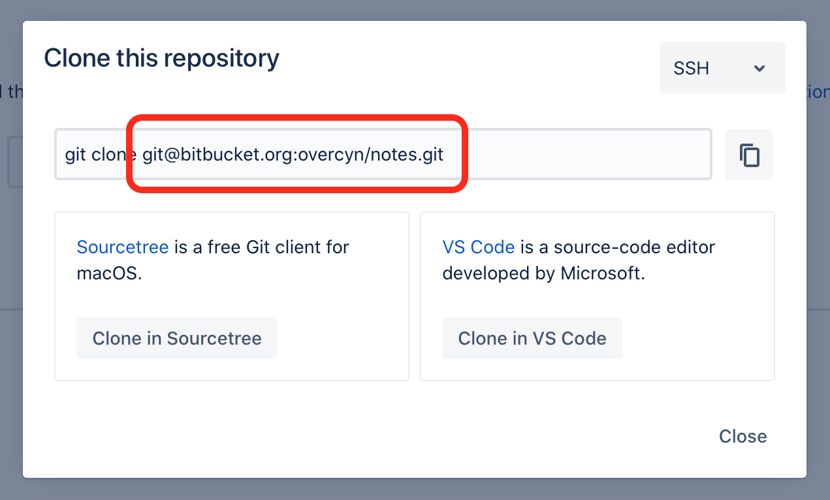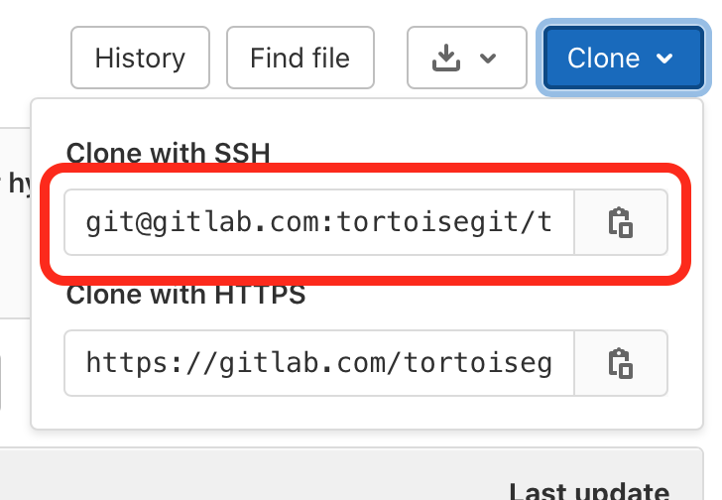Adding a Repository
Cloning a repository (HTTPS)
- Go to the Repositories screen.
- Select Clone Repository.
- Enter the HTTPS URL of the repository you would like to clone.
- On GitHub this can be found by selecting the Code button and then HTTPS.
- On BitBucket this can be found by selecting the Clone button and then HTTPS in the upper right dropdown.
- On GitLab this can be found by selecting the Clone button.:
- Select Clone.
- When prompted, enter the credentials for your Git provider.
- If you have 2-factor auth enabled, you may need to generate a custom password with your provider.
- The repository will begin cloning to your device!
Cloning a repository (SSH)
- Go to the Repositories screen.
- Select Clone Repository.
- Enter the SSH URL of the repository you would like to clone.
- Select Clone.
- On GitHub this can be found by selecting the Code button and then SSH.
- On BitBucket this can be found by selecting the Clone button and then SSH in the upper right dropdown.
- On GitLab this can be found by selecting the Clone button.:
- When prompted to authenticate, select Export Public Key and then Copy Key.
- Register the public SSH key with your Git provider.
- Select OK to go back to the Clone screen.
- Select Clone.
- The repository will begin cloning to your device!
Importing a repository that exists on your device
- Go to the Repositories screen.
- Select More.
- Select Import Repository.
- Select Repository to Import.
- Navigate to and select the repository you would like to import.
- Select Import.
- The repository will import into PolyGit.